Want to get your project plan finished even faster? Use the Copy and Paste capability by following these simple steps and you'll be done in no time!
To get started, go into your project by using the Inspire Planner tab and either find or create your project.
Step 1: Press Ctrl and select the task you wish to Copy. The task you select will highlight in blue.
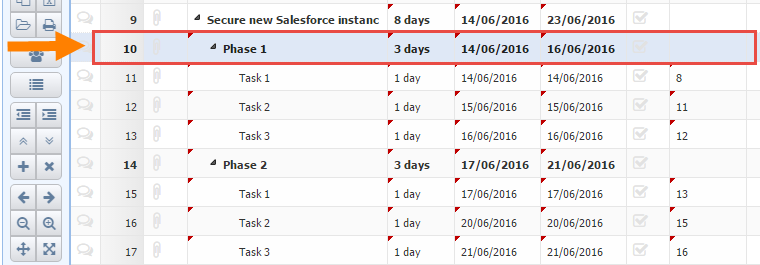
Step 2: When you wish to select more than the one task hold down the Ctrl button while selecting your desired rows. These rows will turn blue as seen below.
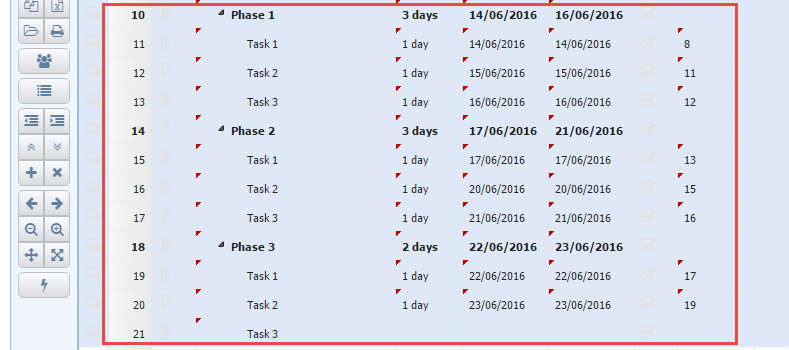
You may also select rows by clicking on the the First and Last Row of the group desired while holding down the Shift key. This will highlight all tasks in between the two indicated.
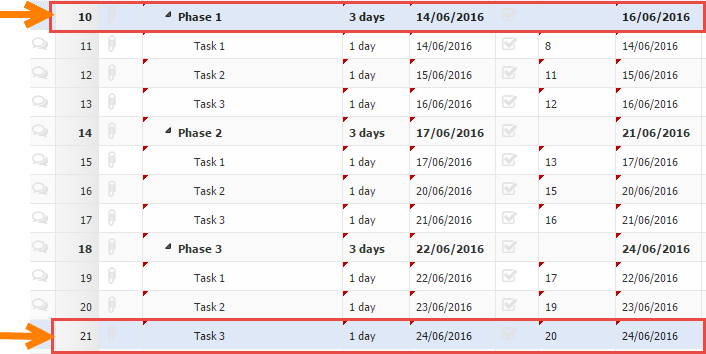
Step 3: After you have selected which rows you wish to copy press Ctrl + C.
Step 4: Select where you want to paste the selected rows and press Ctrl + V.
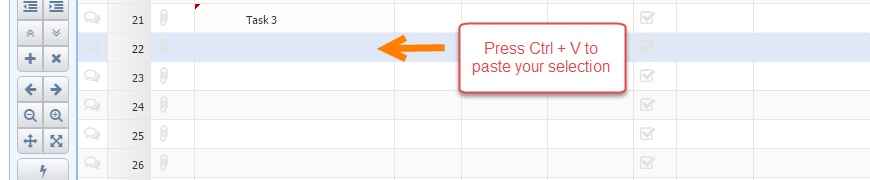
Step 5: Now that you have pasted your tasks, you will notice that any fields previously populated automatically update. Make any changes to the tasks and press Save.
**Please note, the maximum amount of Tasks you can copy and paste is 1000 tasks. If you go over 1000 tasks the project will not accurately save your data.
Stuck and need help? Send us a note at support@inspireplanner.com or log a ticket through Inspire Help and one of our product experts will get in touch.
Happy planning!
The Inspire Planner Team